This website requires that members log in in order to view all of the information that is available on the site. Certain parts of the site are available to the general public and are therefore do not require login. To see the full site you must login.
If you are a member in good standing then you should already have an account on the site. However, while registrations is still being handled by Karelo there is as much as a 1 week lag between registration and your account being available on this web site. The user-name on your account will almost always be your first name followed by your last name separated by a period and all in lower case. For example if your name is Sam Spade then you username will be “sam.spade”. There are a couple of special situations that I am aware of. If you name is Billy Bob Spade than your username will be “billy-bob.spade”. In other words, spaces in a first name or last name are not allowed and will be replaced by a hyphen. What happens if we have two members with the same name: John Smith? The first one will be john.smith and the second one will be john.smith1. Sorry, user names have to be unique.
Before using your account you must first set a password. To do that you will use the same mechanism that you have probably used on other sites to reset a forgotten password.
Here are the steps to set you password:
- Go to the home page and scroll to the bottom. In the bottom banner you will find the login widget.
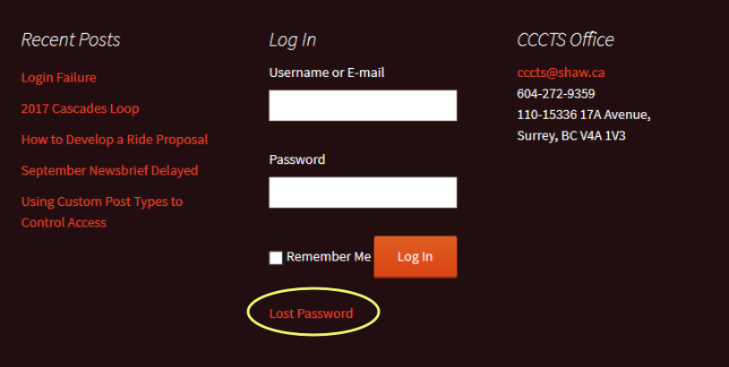
- Click on the “Lost Password” link show above. That will take you to the following screen.
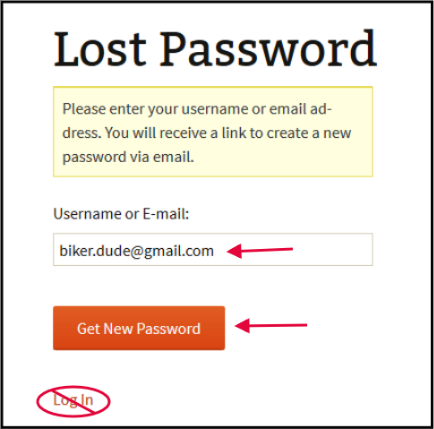
- Enter your email address then click on the Get New Password button. Do not click on the Log In link. Instead go to your email reader and look for the email that you just requested.
- Within a few minutes you should receive an email from “CCCTS”. One additional thing I would like to point out is that the mail did not show up in my “Primary” mail folder. In my case it wound up in my “Updates” folder. Unfortunately it very difficult to say where it may wind up with your mailer. But look around. It may not show up where you expect it. In particular check your spam folder.
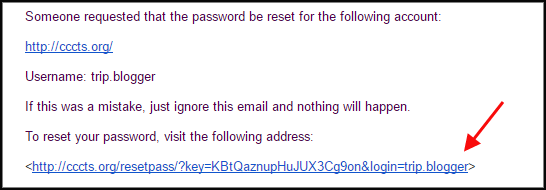
- Once you have found your email and opened it you should see something like the above. Simply click on the link and you will be taken back to the website where you can set your password.
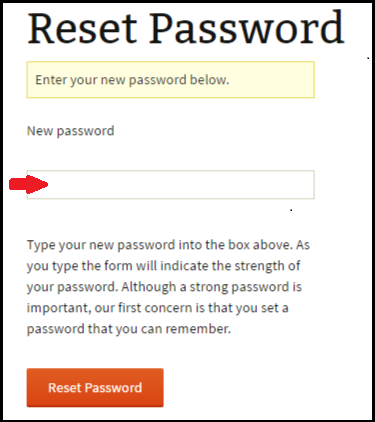
- When you click the email link the Reset Password screen will appear. Simply enter your password then click on the Reset Password button.
- You are done! You can now log in with your new password.