All Board members have access to the club membership list. In this note we will go through how to access the list and how to find the information that you are looking for.
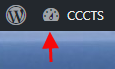 To access the address book you need to start at the admin console. If your are not currently in the console, click on the speedometer icon in the upper left corner of the screen.
To access the address book you need to start at the admin console. If your are not currently in the console, click on the speedometer icon in the upper left corner of the screen.
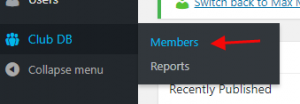 In the console hover over the Club DB menu item along the left side. This will open a sub-menu displaying Members and Reports. Click on Members.
In the console hover over the Club DB menu item along the left side. This will open a sub-menu displaying Members and Reports. Click on Members.
This will bring up the current up to date list of our members.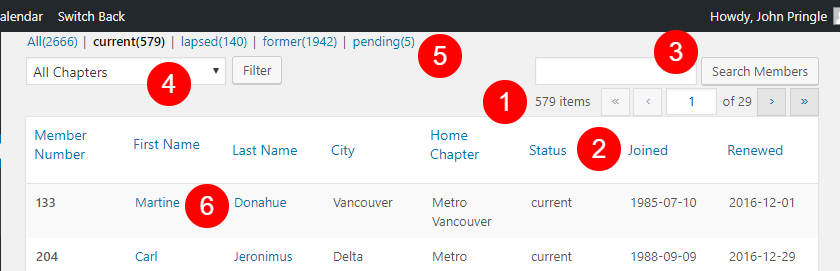
Let’s look at a number of points about the header of this list that will help you home in on who you are looking for.
- First we should note that the list we are looking at has 579 members spread over 29 pages. You probably don’t want to just page through looking for someone.
- Note that each column header is in a blue font. That means it is clickable. If I want to order by first name than click on First Name. If I’m looking for someone in North Saanich than I might want to sort on the City column. And so forth.
- However with a list of 500+ members, sorting is probably not the most efficient way to go. If you are looking for an individual member than what you probably want to use is the search box. Let’s say I want to find John Pringle’s phone number. I could enter “John” in the search box and click on the Search Members button. This will give me a list of 15 members: most with the first name “John” but some with “John” in the last name. You could also enter “Pringle” or even “Prin”. Both of those work just fine. What doesn’t work is “John Pringle”. At first that may surprise you but is really quite logical. What search is doing is looking for the search term in half a dozen columns. So “John” works because it matches the first name. “Pringle” and “Prin” both work because they match the last name. But there is no column that contains “John Pringle”. With search generally “less is more”. If you are not getting the results you want — be less precise.
- But let’s say I’m not looking for an individual; I want everyone in the Comox Valley chapter. We have a box for that! By default we list people from “all chapters”. If I change to “Comox Valley” and click the Filter button I now get 75 members instead of the original 529. I can also combine these methods. If I Filter for “Comox Valley” and search for “John” now I get the 2 John’s in the Comox Valley chapter.
- One last thing we should mention because it sometimes trips people up. Our database contains everyone who has ever been a member. However, by default we only list “Current” members. If you are looking for a former member than you need to select “ALL” in the upper left hand corner rather than the default “current”.
- Ok now that you’ve mastered sort, search and filter you’ve found your guy. You’ve got a list item for “John Pringle”. But it doesn’t give his phone number! Not to worry. Note that the first and last name are in a blue font. That means they are clickable. Click on either of them and you will get everything you ever wanted to know about John Pringle.
One significant difference between our new system and our previous system is finer grained access control. Under the old system some people were reluctant to use it because they could break things. With the current system we can give board members the ability to view without giving them the ability to change. Only the membership director and the office manager can change membership information. Other board members can relax and not worry about breaking anything.